
Best WhatsApp Tips And Tricks
Updated Friday, May 10, 2024, 7 AM
Are you a WhatsApp user looking to get the most out of the app? Let me share some useful tips and tricks that can enhance your experience and make your chats more enjoyable and organized.
I've been using WhatsApp for years, and these tips have helped me a lot.
1. Format Your Text on WhatsApp
Make your text stand out by using different formatting options:
- Bold: Surround your text with asterisks like this:
*bold text*. - Italic: Use underscores like this:
_italic text_. - Strikethrough: Place tildes around the text:
~strikethrough text~. - Monospace: Add backticks:
```monospace text```.
2. Mute Annoying Chats on WhatsApp
If you're tired of constant notifications from a chat, you can mute it for a specific period:
- Open the chat you want to mute.
- Tap on the chat name.
- Choose "Mute notifications" and set the time frame (8 hours, 1 week, or always).
3. Archive Chats for a Cleaner Inbox on WhatsApp
Keep your chat list tidy without losing important conversations:
- iOS: Swipe left on the chat and tap "Archive."
- Android: Long-press the chat and tap "Archive."
4. Manage Storage on WhatsApp
WhatsApp can take up a lot of storage space. Keep things in check:
- Go to Settings > Storage and Data > Manage Storage.
- See which chats use the most space and delete media as needed.
5. Star Important Messages on WhatsApp
Bookmark important messages for easy access later:
- Long-press on the message and tap the star icon.
- To view your starred messages, go to Settings > Starred Messages.
6. Customize Your Chat Wallpaper on WhatsApp
Give your chat a personal touch by setting a custom wallpaper:
- Go to Settings > Chats > Wallpaper & Style.
- Choose a wallpaper from your gallery or the available options.
7. Backup Chats for Peace of Mind
Protect your chats by backing them up regularly:
- Go to Settings > Chats > Chat Backup.
- Set automatic backups and choose the frequency you prefer.
8. Enable Disappearing Messages on WhatsApp
Automatically delete messages after a set period:
- Open the chat you want to enable disappearing messages in.
- Tap on the chat name and select "Disappearing messages."
- Choose the duration (24 hours, 7 days, or 90 days).
9. Set WhatsApp Custom Notifications for Chats
Differentiate between chats with custom notifications:
- Open the chat you want to customize.
- Tap on the chat name and select "Custom notifications."
- Choose your preferred tones and vibration patterns.
10. Reply Privately in WhatsApp Group Chats
Reply privately to a specific message in a group chat:
- Long-press the message you want to respond to.
- Tap the three-dot menu (Android) or "More" (iOS).
- Select "Reply privately" to start a private conversation with the sender.
11. Pin Important Chats
Keep your most important chats at the top of your list:
- iOS: Swipe right on the chat and tap the pin icon.
- Android: Long-press the chat and tap the pin icon.
12. Use WhatsApp Web
Take your WhatsApp experience to your computer with WhatsApp Web:
- Visit the WhatsApp Web page on your computer.
- Scan the QR code using your phone by going to Settings > Linked Devices.
Try these tips and tricks out for yourself to see how they can improve your WhatsApp experience.





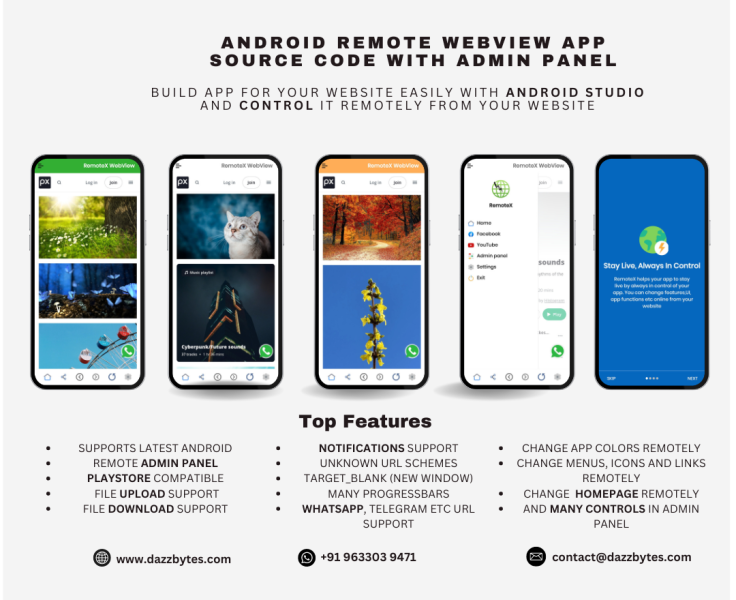


No comments yet